Software and app disconnection help
If you're experiencing disconnections while using our software or app, here are some troubleshooting steps you can take.
Step 1: Troubleshooting essentials
- Log out of our app or close our desktop software and power down your device.
- Restart any network equipment that you're using to connect.
- Turn your device back on, reopen our software, and log back in.
If the issue remains, follow the instructions below depending on which option applies to you.
Disconnections while using Wi-Fi or a wired connection to home broadband
- Close any other programs that are using the internet. For example, streaming media, downloading files, etc. will affect your internet bandwidth.
- Check that your router/modem has the latest firmware. To upgrade your firmware, contact the vendor or manufacturer of your device.
- Configure your router. Some Super-G or Super-G Turbo routers (such as the DLink DI-624+ and others) have a problem running in Turbo mode. For help with configuring your router, check the manual or contact the vendor.
Disconnections while using the mobile app
- Free some memory in your device by closing apps that are running in the background.
- Use only one type of connection, either Wi-Fi or mobile data. There can be a delay in establishing a connection while switching between the two. For example, if you're moving around the house, your device might switch from Wi-Fi to mobile data, depending on which signal is strongest. Our servers can interpret this switch as a disconnection. To avoid this, turn off either Wi-Fi or mobile data on your device to force it to use only one connection. We recommend using Wi-Fi.
Step 2: Reinstall our software or app
If the instructions above don't fix the connection problem, we recommend reinstalling our software next. You can find instructions on how to do this in our reinstall article.
Step 3: Send us your information and log files
If you are still experiencing disconnections after reinstalling our software, send us some details about your system and connection. Depending on the device you're using, choose the options below to see what information we need:
Desktop information (Windows & Mac)
- Operating System, e.g., Windows 10, macOS 10.14, etc.
- Computer Processor, e.g., Pentium 4, 2.4 GHz, G3, G4, Intel Core2Duo 2.4 GHz, etc.
- System RAM, e.g. 512 MB, 1 GB, 2 GB, etc.
- Connection Type, e.g., cable, DSL, satellite, etc.
- ISP (internet service provider)
- Router/Modem, e.g., D-Link DI-624, Linksys WRTG54GS, etc.
- Log files
Mobile information
- The make and model of the device (e.g., Samsung Galaxy S10, Apple iPhone X, etc.).
- Software version (e.g., iOS 15, Android 11).
- Connection type: Wi-Fi and/or cellular, and which company provides the service(s).
- Our app's log files.
How to send log files
Send us these files as soon as possible, as our software overwrites them after 48 hours.
Desktop
Load our software (you don't need to log in). From the lobby, choose:
Help → Log Files (type in your username and any relevant details) → SEND LOG FILES.
This will automatically send us the log files and your explanation.
Mobile
Go to: Account → Help → Send Log Files to Support. Type in any extra details and then press 'SEND LOG FILES'.
If you're using your home broadband, try another internet connection if available. For example, try using a smartphone as a hotspot in the meantime. Data rates may apply. Check with your mobile data provider for more information.
Once we receive the information and review the files, we can then help.
Disclaimer:
We provide links to third-party websites and products as a courtesy to our players. The Stars Group neither endorses nor assumes responsibility for the use of these products or websites, which are independent of The Stars Group. Please be aware that any information or products mentioned should be used or referenced at your own risk and discretion.
Did you find this article useful?
Related Articles
- Withdrawals: General Cashier instructions
- Reinstalling our software
- Sending us our software's log files
- A clean reinstall of our iOS app (deleting all data including app cache)
- Android app issues - Reinstall after clearing data
- Desktop: Lobby issues - Clearing the application and lobby cache
- Taking a screenshot of an error or malfunction affecting our software
- Requesting playing history audit
- Software not connecting
- Unexpected error while using our software (desktop)